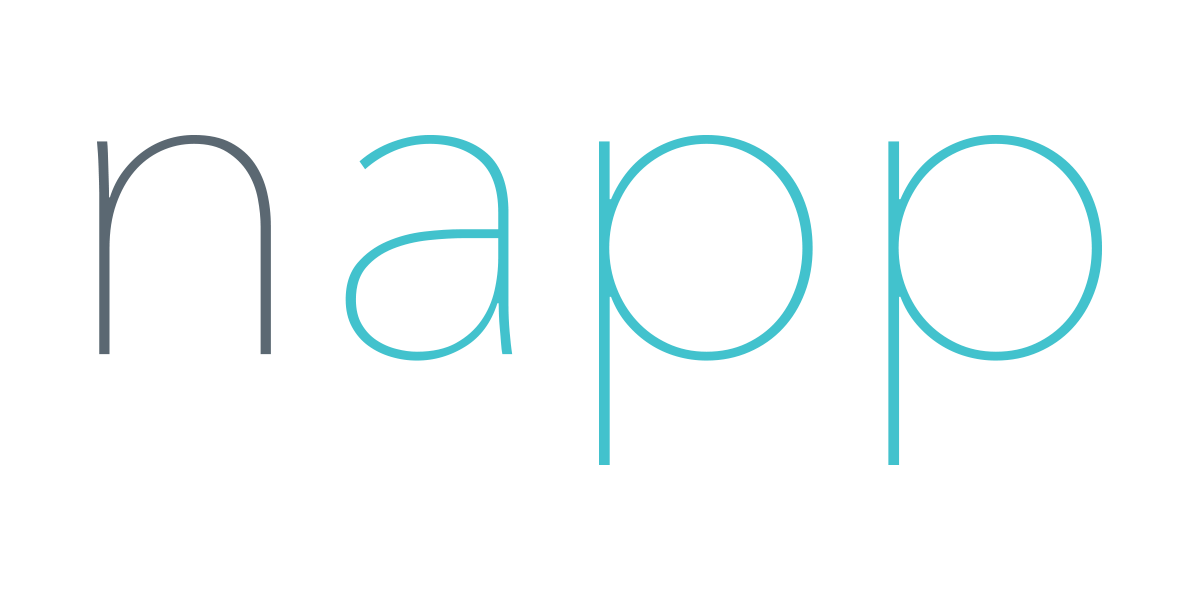Step-by-Step Guide to Registering as a Napp Family
Step 1: Download Napp in the App or Google Play Store and select “Register.”
Step 2: Input an email address you have direct access to, create a password, and agree to our Terms of Service and Privacy Policy.
Step 3: Select that you are registering as a Family looking for care (if you wish to also register a sitter account looking for work, you will need to create a separate account with a different email address).
Step 4: Input your information and date of birth. If you have a referral or promo code, please enter in the Referral Code field.
Step 5: Enter address (this will not be disclosed anywhere in the platform until you have confirmed and booked a sitter).
Step 6: Help us get to know you by answering a few questions about your crew.
Step 7: Click the + is the upper right corner to add a child to your account.
Step 7 (cont.): Please list your child’s DOB and any notes about your child that would be helpful for a sitter.
Step 7 (cont.): After saving, your child will appear here. Please click on the “+” again to add additional kiddos.
Step 8: Select any general needs you desire your sitter to fulfill during your booking. (NOTE: Selecting these options does not guarantee a sitter will complete these tasks but listing them helps a sitter better understand your needs. It is still important to please communicate any desires with them directly or in the Notes section of your post.)
Step 9: Please review the Napp Notes and How We Work. If you have any questions regarding the process, please email us at info@nappnetwork.com.
Step 10: Input a payment method for booking a sitter in the app. (NOTE: You will NOT be charged at this time. The app will next present you with options for joining the network. You may schedule a call with a member of our team, or request immediate approval by declining a call, before any charges will occur. If you registered with a referral code that waives your welcome fee, you will not be charged.)
Step 11: You’re almost there! Please select the best option for you. It is recommended to schedule a call with a member of our team to help us get to know your needs so we can help you find the right sitter for your family and answer any questions you may have. If you wish to decline a call and request immediate access, you are agreeing to our one-time sign up fee (unless you registered with a promo code).
Step 12: Select the appropriate Family Welcome Call based on your location. If you are located in any of our service areas outside of California please select “(all markets besides CA).” If you are located in California, please select the “(California)” welcome call schedule.
Step 12 (cont.): Select a day and time that works best for you. Once complete, you will receive an email confirmation from info@nappnetwork.com. If you need to reschedule, please follow the prompts to do so in Calendly.
Step 13: If you choose to schedule a call, the app will remain on this screen until your call is completed, and no charges will occur.
If you wish to move forward and decline a call, you may do so here and your request will be reviewed for immediate approval. Once approved into the network, you will receive a Welcome email from Napp and the platform will automatically provide you with access to begin booking and requesting sitters.
We look forward to welcoming you to the network!